![]()
You will need the following items:
In order to attach the new terminal to your 3B2 system, you must first know which port you are going to connect the terminal to. To accomplish this, you need to:
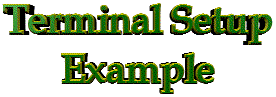
For this example, we will use port 41 (tty41). Rather than use the ATT cable, you may substitute any type (8 wire w/ RJ45 connector) of cable that will work with the 3B2. However, the individual wires inside the connector must appear to be continous when connectors are held end-to-end (ie: the colors must match).
Step 1: Connecting Components
Step 2: Configuring The /etc/inittab File
Note: You will need experience in editting
system files to perform this step. You will need to edit the file
using your favorite editor, such as vi.
vi /etc/inittab (see partial
sample file). init q. At this point, your terminal should now be functional. If you do not get a login prompt, following the Terminal Troubleshooting Procedures below:
Terminal Troubleshooting Procedures
stty (Sub your port number for 41). The output should look something like:
speed 9600 baud; -parity hupcl
eof = ^a; swtch = ^`;
-inpck -istrip -ixon onlcr
-isig -icanon -echo -echoe -echok
The baud rate should be set at 9600. If
not, set the baud rate on the port by doing the
following: Type stty 9600 (Sub your port
number for 41). Verify that the assigned port has actually been
turned "on". Verify that your cable is good: Do this by switching out cable with one
that you know is good. Verify that your connector is good: Do this by switching out connector with one
that you know is good. 
| Main/Port 2 | |
| 9600 | Speed |
| 1 bit | Stop Bits |
| 7 bits | Data Bits |
| space | Send Parity |
| no | Check Parity |
| off | Local Echo |
| XON/XOFF | Generate Flow |
| none | Receive Flow |
| no | Answerback on Connect |
| yes | Clear Communications Ports |